
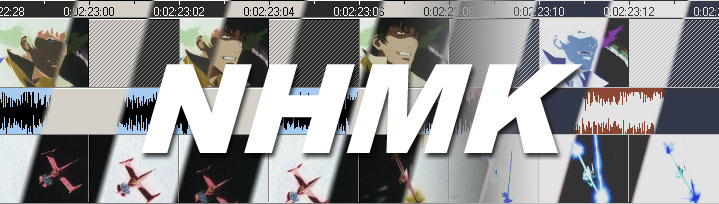
CardMaker Tutorial: References: Overrides
This guide covers the creation and usage of overrides with references. Overrides are used to completely replace a value/setting on the layout. One example of this is that a row can define an override X value that will replace the X value of the given Element. This allows you to control Element settings on a card by card basis.
- Overrides are reasonably easy to setup. They require the use of a spcial column name format:
override:[element name]:[element value]- Element Name is the name of your given Element in your Project Layout
- Element Value is the name of the value to override (see the documentation!). An example is: enabled
- In your reference CSV add the additional columns for the Element overrides you need for your project and assign them values. An empty/unspecified value will not override the Element value.
- Sample Reference with Overrides

Layout Setup in CardMaker (Note: I am skipping the setup of the Element locations/sizes for this sample)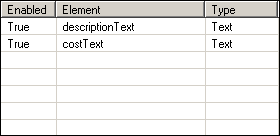
- Row 1 of the CSV Rendered to the Canvas window:
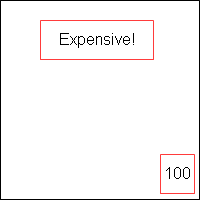
There are no override values set on this row so everything is normal. - Row 2 of the CSV Rendered to the Canvas window:
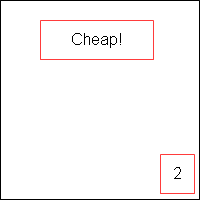
There are no override values set on this row so everything is normal. - Row 3 of the CSV Rendered to the Canvas window:
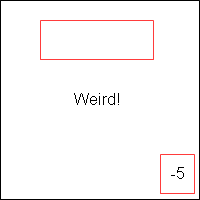
In this row the descriptionText has the y value overriden. No matter what is done with the Element the y value will always be the override value. Note that the border for the descriptionText Element is left in the normal location. - Row 4 of the CSV Rendered to the Canvas window:
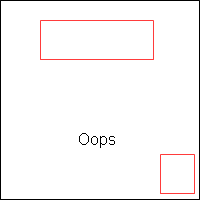
In this row the descriptionText has the y value overriden (as it was in the previous row). Additionally the enabled state of the costText Element is set to FALSE causing it to not be rendered at all. - The CardMaker manual covers all the Element fields and how to override them.
- Row 1 of the CSV Rendered to the Canvas window: